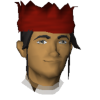Hi Everyone,
If you are getting lines on your interface like the image below, this is a issue that Jagex is aware of and are investigating.

The issue is related to a possible driver issue on Intel + Nvidia Laptops with Graphical Switching Technology.
It is related to Nvidia anisotropic filtering.
As always, it's highly reccomended to ensure you are on the latest version of your graphical drivers and perform a clean install. Please check my thread Community Tech Support Hub if you need help/steps on how to do this.
Note: Close the RS Client for the following steps!

Please note using Global Settings will apply to all your games. If you don't want it to apply and just to RS you can add RS using the "Program Settings", however as sometimes people can't find RS in there or apply it to the wrong RSClient, it's useful to do the global settings way.
If all that does not help and if you still have issues, please reply with the following information.
As far as I'm aware it's specific mostly to laptops on Nvidia, but there could be more.
Please use the Dev console when checking for the GPU and GPU Driver version. You can iopen up the den console and type

Hope this information helps! A Jagex Verfied Community Helper
Tech Issues? Click Me!
If you are getting lines on your interface like the image below, this is a issue that Jagex is aware of and are investigating.

The issue is related to a possible driver issue on Intel + Nvidia Laptops with Graphical Switching Technology.
It is related to Nvidia anisotropic filtering.
As always, it's highly reccomended to ensure you are on the latest version of your graphical drivers and perform a clean install. Please check my thread Community Tech Support Hub if you need help/steps on how to do this.
Some work arounds for the issue are below.
Note: Close the RS Client for the following steps!
1) Open the Nvidia Control Panel (You can either right click desktop or search it in the task bar).
2) Go to "Manage 3D Settings" on the left hand side.
3) In Global Settings select "Anisotropic Filtering" to Off.
4) Press Apply on the bottom right hand side
5) Open the RS Client and see if you still get the issue.
2) Go to "Manage 3D Settings" on the left hand side.
3) In Global Settings select "Anisotropic Filtering" to Off.
4) Press Apply on the bottom right hand side
5) Open the RS Client and see if you still get the issue.

Please note using Global Settings will apply to all your games. If you don't want it to apply and just to RS you can add RS using the "Program Settings", however as sometimes people can't find RS in there or apply it to the wrong RSClient, it's useful to do the global settings way.
If all that does not help and if you still have issues, please reply with the following information.
Operating System (Windows/Mac OS/Linux):
Laptop/Desktop/Phone/Tablet:
Laptop/Desktop Manufacturer:
Processor:
Graphics Card:
RAM:
Driver Version:
Laptop/Desktop/Phone/Tablet:
Laptop/Desktop Manufacturer:
Processor:
Graphics Card:
RAM:
Driver Version:
As far as I'm aware it's specific mostly to laptops on Nvidia, but there could be more.
Please use the Dev console when checking for the GPU and GPU Driver version. You can iopen up the den console and type
renderer
.

Hope this information helps! A Jagex Verfied Community Helper
Leader of Zealmania
|
A Runescape player since 2005
|
@JagexHelpL0ne
Tech Issues? Click Me!
26-Jul-2023 04:45:02 - Last edited on 26-Jul-2023 04:49:32 by L0NE DRUID